If you ever wanted to link a Google Sheet to a Google Doc and you just didn’t know how to do it, Kori Ashton will show you a useful trick to it.
Video Transcript
Hey, you guys, welcome to another WordPress Wednesday. My name is Kori Ashton, in San Antonio, Texas, at WebTegrity, and you know, if you watch my channel, I normally speak about everything to do with WordPress, whether that’s how to optimize your website for better ranking, or best practices inside of the WordPress world, whatever that looks like.
But, this week, I wanna show you a tip that, maybe, if you’re a freelancer, or you’re a subcontractor, or you’re even a small agency, and you’re trying to figure out how to improve your process when it comes to linking a Google Sheet to a Google Doc. I use it for my contracts. So, it’s really difficult, sometimes, to have a calculator out, available to try to do all your math, and then make sure it looks really nice for the client, and you’re gonna double-check your math. Gets frustrating, and it gets time-consuming.
So, I’ve been trying to figure out how do you link a Google Sheet to a Google Doc, because of inside Google Sheets, you can run your calculations. But, I want it to look really nice, and I wanna be able to save it as a PDF, and export it with our logo, and everything, so here’s what I’ve figured out. Ready for this? It’s gonna be really cool.
So, I’ve got this, right here, where this is gonna be our contract that goes to the client, right? But, I wanna add in, kind of, the detailed task, and the rate, and the cost, so I wanna build a table, here, of, kind of, an overview of what’s included in this scope of work. So, I’ve created a Google Sheet that has the service, the rate, the hours, and the fee. And, I’ve done simple math in here, where I wanna multiply $85 an hour times six hours, and this is the dollar amount. The way you do that inside of Google Sheets is just by using some of the commands. So, this would be PRODUCT, so you’d multiply it, and you would highlight the fields you wanna multiply, and that would give you that calculation, there. So, it’s really cool, each one of these things, kind of, has that playing across in the row, and then, down this column, I do the simple math, add these together, multiply it times our Texas sales tax rate, and then, there’s the total project cost.
Now, I wanna take this table out, dynamically, and have it live inside of a Google Doc, and still look really nice and slick. Check this out. So, I’m just gonna highlight every field that I want to bring over, and I want to link from my Google Sheet to my Google Doc. I’m gonna highlight those fields, and I’m gonna click Copy, or you can easily go up to Edit, and click Copy. Then, you’re gonna go over to you Google Doc.
Now, this is where the trick came in. I was wracking my head trying to figure this out. I ended up trying to find an app to do it. It doesn’t work if you just click Control + V, or if you click Paste, it does not work. You have to right-mouse-click, here, or go up to Edit and click Paste. Look at this cool little window that pops up.
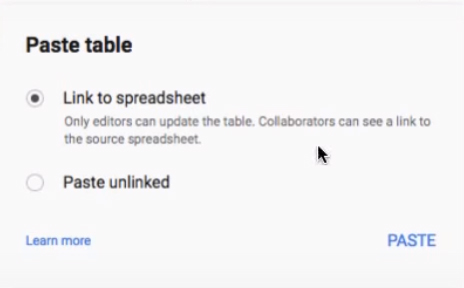
This links to the spreadsheet. So, you’re gonna choose that option, click Paste, and now, this is now linked to, see this little icon? It’s linked to that sheet. So, any changes I make in that sheet will reflect over here. I’m gonna change this, just a little bit, to, kind of, fit my layout, here, on this page just a little bit more. And, I’m gonna even change the table properties to look a little nicer and cleaner. OK, so, that’s, kind of, how I want this too look.
Now, let’s say I’m done, and I could export this as a PDF, you’re off and running. But, I’m gonna show you something really cool. Notice that I have six hours, here, for design, and three hours for SEO. Let’s say the client wanted to expand this scope, and wanted to say, “I want more.” You can come over here and change that to 10 hours, and, say, we’re gonna do eight hours for SEO, and notice that all my calculations are automatically happening, all my math is being done for me. Once that’s finished, I can come over here, back to my Google Doc, and, look at this, it says UPDATE, it knows I’ve made changes, over there. So, if I click UPDATE, it’s gonna go grab my figures again, there’s my 10, there’s my eight, with all the correct calculations. Aah, that’s so cool! If, and when, you’re ready to be finished with this, you’re ready to send it to the client, you can unlink this table, now, and go in and export it as a PDF, and you’re off and running.
Aah, you guys, I hope that helps you, ’cause it was a, kind of a crazy little question mark I had. Be sure to subscribe to our channel, because every week I’m creating some sort of a free video like this for you to watch inside the world of WordPress, the freelancers, and the subcontractor world. Alright, have a great one, y’all. I’ll see you next WordPress Wednesday, bye!

