Do you need to have a room rental plugin or a hotel booking plugin for WordPress? Want to use it with Gutenberg too? Booklium Theme has an easy-to-use hotel booking plugin inside of its beautiful layouts. Select from 5 different child themes that offer hostel, single apartment, multiple villas, and even a B&B option. Within the time it takes you to watch this video – you could have a WordPress theme installed and ready to load your rentals into. Adjust rates for seasonal waves, add accommodations and let your customers check out all on your own website! Watch Full Review of Hotel Plugin.
Full Transcript
Hey all, my name is Kori Ashton and welcome to another WordPress Wednesday. One of my favorite plugins that I’ve ever shown y’all is from MotoPress and it’s a hotel booking plugin, it’s pretty phenomenal and it has a light weight version that is all in the budget of free. But the demo that I did, you can see that one here, I’ll put the link to it in the description box below, really has an awkward kind of generic free theme that I was using it inside of and even though the light weight version plugin can make it look pretty good, it’s still not the best it can possibly be.
So MotoPress decided to come out with their own WordPress theme with the plugin already inside of it. They have five different layouts, different styling, child themes if you will, that I’m gonna show you how to use right now. So the WordPress theme I’m talking about is called Booklium and I’ll put the link to this in the description box below.
It is a premium theme so you’ll have to pay for a license for it but for 69 bucks which is pretty average these days inside of the premium WordPress theme industry you get a lot of bang for your buck you guys. This is an incredible, incredible theme that allows for B&Bs to use this, holiday homes to use this, hotels, whatever you might have that needs to actually book a room or reserve a rental, this is the theme that can accomplish that for you. In just a couple of clicks you can have a really dynamic theme installed that has a lot of potential when it comes to laying out your different rooms, the different accommodations, holiday pricing, setting specific times that they’re allowed to be rented or that they’re already blocked off, whatever that looks like you can do that all inside of this theme.
Booklium Theme
I’m gonna show you right now how to get that done, how to install it, how to tinker around with it, how to even play with the five different layouts. Here’s a quick snapshot of those five different layouts that I just mentioned.
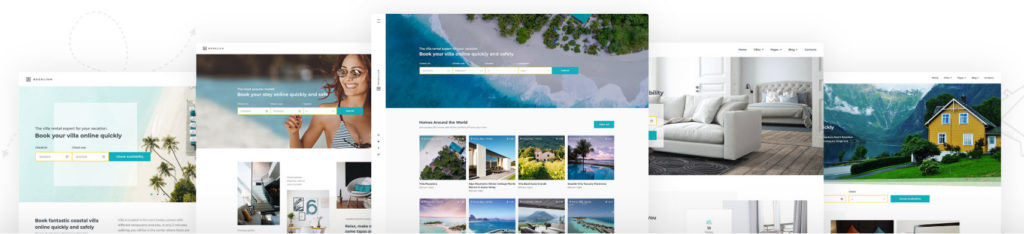
You’ve got:
- the multiple villas
- the single vacation rental
- the hostel layout
- and you have a bed and breakfast
- B&B layout
- and an apartment layout
All of these come prepackaged. In just a couple of clicks you can plug and play these, go change out your images, go change out your details, your pricing, you’re off and running accepting reservations. To get started you just need to go over to motopress.com and purchase a theme license here for Booklium. I’ll put the link to this in the description box below.
Installing Booklium Theme
Once you purchase your license from Booklium, again I’ll put the link in the description box below. You’re just gonna jump into your dashboard, you’ll go up to appearance and you’ll go into themes and you’re going to want to upload the zipped file right.
So we wanna click add new since this is a premium theme, we wanna upload our theme, choose file, and go get it probably from your downloads where you just downloaded the file. Booklium, there you go, double click that. It should again be uploading a zipped format, install now. Notification should come up to say that it’s successfully installed.
We wanna go ahead and click activate so that it’s active. There you are, up and running.
It’s gonna ask you to go ahead and install a couple of plugins in order to have all the functionality that the demos are showing us. I would recommend you doing that. So begin installing plugins. These are the few that it needs you to do. You can go ahead and just do a bulk install if you’d like. It’ll go through each and every one of these installing them and then we’ll have to activate them. There’s the notification that all have been installed.
Next we’ll go ahead and activate. Perfectly and easily done. If you wanna check that out you can go over to your plugins area and see all of them living right there, all of them are active. Up at the top of this page though I want you to see there’s another notification that’s here, it says booking confirmation and search result pages are required to handle the bookings, right. So it says please press install. You gotta install these pages and let’s go ahead and click that so that those are created dynamically for us.
Again I haven’t written any code at all, it’s all going to be here. Okay next step in order to get it looking like the demo, we actually want to go ahead and install demo content. So I want you to come over here to appearance, scroll down, you’re gonna see something that says import demo data. Click on that and then we’re able to come here to this section and import the different styles, the different layout or child theme that we’ve already seen and kind of tinkered with.
If you wanna review those more you can come over here to this link, I’ll put this again in the description box below, and scroll through those five different demos that I have showed you. You can click on them and actually go through the whole thing and kinda snoop and see how it’s all laid out and if this is gonna work better for you or if a different layout is gonna work better for you.
Single Apartment Demo
For now the one I like to do for this demo is the single apartment. So we’re gonna go ahead and click import. Yes, I wanna import it. It gave us a warning really quickly just saying hey, you’re about to import a lot of data so be absolutely certain you’re ready to do this, we don’t want to overwrite anything you may already have on the site. So this is excellent to do if you’re just starting out.
If you already have a live site, I would highly recommend you having a backup in place before you start any of this process. I would also highly recommend that you basically have a staging environment.
We want you to be able to build this in a safe environment that allows you to tinker and play and get it to perfection before you launch it.
All right and just like that you can see down here at the bottom of the page it says that’s it, all done, the demo import has finished. Please check your page and make certain that everything is imported correctly. If it did you can deactivate the one click demo import plugin because it’s done its job.
All right so let’s go take a look on the front side of the website. There you go, look at this you guys. Again I’ve not had to code anything at all, this is how beautiful my website already looks. All the layouts in place here, just fantastic, shows all the different types of credit card payments I take. Of course we can edit anything here. So if this is too much going on, you can strip it down and minimize it.
Booklium Uses Gutenberg Block Editor
If you need to add more or customize it with your pictures, your text, that’s what we’re gonna do next. I’m gonna show you how simple that is. One of the coolest parts of Booklium is that it actually uses the new Gutenberg editor. So it has its own blocks that fit into the Gutenberg editor allowing you to make all of these changes inside of here easily and quickly with a drag and drop environment.
So because of that I need to be certain before we start editing that you go over to your plugins and be certain that you do not have this classic editor activated. If it is, like you see here, you need to go ahead and click deactivate.
What that does is it allows Gutenberg to go ahead and take over and now we can easily and quickly make some edits. I wanna show you how simply it is to make edits to our homepage. So once you’re logged in you can just click edit page. Now because Gutenberg is here, this is our beautiful page that we can come into and just start clicking on and making changes to any of this content. Literally just clicking on it. So you’re gonna see these areas, these blocks if you will, in different sections.
Customizing Booklium
This little booking widget here lives on top of our background image. If you wanted to change that background image you would simply click on it and go up here to the image icon and make changes to it, replace the image. You can upload your new image if you’d like or choose from your media library. Just like that the image is changed. You can click update and view page and there it is. Full width, I didn’t have to know any code, it perfectly positions it in that space for me. That’s the power of Gutenberg, that’s the power of Booklium.
Basically, as you go through the whole page you can go into any section doing it the exact same way, just click and start editing and you can see it’s gonna spell check. Start editing, there you go. And if you make a mistake you’ve got these awesome undo buttons which will remember everything in this session for you. If you wanna make a change to any of this, it’s simply done by coming in here and clicking edit.
There you go. If you wanna choose a different icon, you can just click on it and go to show block settings. And now you’ve got a different opportunity to either upload your own or use a totally different icon. New page, scroll down, there’s our icon change. And this only gets more exciting. As you go down the page if there are sections that you wanna remove you can delete them. If there are sections that you don’t want to have four columns and only three columns you can make all those changes easily as well.
Click edit page, we’re gonna hide our settings area just so we can see more. But instead of having a four-column break here you can say I only want to have three columns here. Show block settings. Instead of four scroll down to three, update, view home page, go back, scroll down, and we’ll see now we’ve got three beautiful sections here.
Alright the power of this, that’s pretty straight forward when it comes to editing anything but what about the actual booking widget inside of this thing. How robust is it? I have that other demo that I’ve done that gives you a lot of insights to the capabilities of this thing, but I’m gonna show you really quickly and easily right now some of its out of the box features. If you’d like to learn more, I’m gonna put a link to a further demo in the description box below.
Let’s head back into your dashboard. If you notice now over here on the left side we have accommodations and bookings.
Accommodations is where you would go to actually create the different areas that you have available for rental or lease.
Bookings is where you would go to manage every single one of the bookings once a customer has actually come in and placed a booking with you.
Accommodations allows you to set all sorts of different categories. You can come in here and set an accommodation type, like a room or a conference room or a hotel room. Just get creative with that. And then you also have amenities which would be like a fire pit or a swimming pool or a tennis court. You have out of the box, different seasons that you can set that can ebb and flow your pricing. You can set your rates. You have different services that you offer. There’s the accommodations that you offer.
Anything like that you can set and add them as an attribute to the different types of rooms or locations that you’re offering for rent. So as you can see just like I mentioned earlier this theme comes really packed in, I’m gonna show you a couple of things. Look right here above my head. I’ve got more pages in here that have already been dynamically created because we imported that demo content, right? So you’re looking at the about us page. Look at this beautiful layout that you’ve got here.
Again if it’s too much you can always easily click delete. So if you don’t have a whole team, that’s all right, we can click delete. We don’t have to worry about that. We can come in here and make all of this customized to our own content. Add more if we need to, take away if we need to. Other pages that are available, a list of amenities. You can have this beautiful page here that shows all the different areas that you’re offering. All of these pages were already created. I didn’t have to code one thing.
Pretty incredible, right you guys? I know this is a longer tutorial than I normally do but I wanted to show you all the power that’s inside of this theme. If you need help with this I want you to know that MotoPress is ready to help. They are extremely responsive to any support requests that come in. You would jump back over to their website. Because you purchased a license you get support with this. You can email them, talk to them, get on their support forms, Tweet to them, reach out to them, and they’re gonna help you with any needs that you may have.
But literally in just a couple of clicks, in the time you’ve watched this video, I have built a full website. All you have to do now is go in and change the content, change the pictures, and go live. It’s been that simple to do and all in a budget of under 100 bucks.
Hey so if you liked this video and you picked up the Booklium theme or maybe just the hotel booking plugin, please reach out to MotoPress, let them know that you heard about them on askkori.com. I will catch y’all next WordPress Wednesday. Bye everyone!

