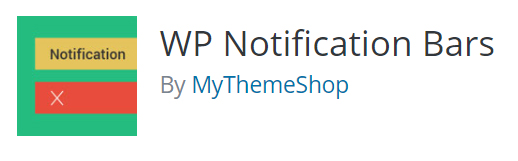Kori Ashton can help you add an alert or notification to the top of your WordPress website with this free plugin. Simple to use and packed full of options, this plugin is a great choice!
Full Video Transcript
Hey everybody, welcome to another WordPress Wednesday. My name is Kori Ashton here in San Antonio, Texas.
As most of you know, you’ve either tweeted to me or left me very kind messages, San Antonio did not get hit by hurricane Harvey. However, our neighbors to the east definitely did. Houston has been hit very hard and a lot of our clients out in that area asked us how to put up alerts on the top of their websites. Maybe change their operating hours or put on an alert. Maybe a thoughtful message to just let people know that they’re thinking of them or that their business is okay. How do we do that easily and quickly?
I’m gonna give you a tip today on how to add a notice bar or an alert bar to the top of your WordPress website. One of the free plugins that I’ve found and I think is pretty great, is this one, WP Notification Bars. I’m gonna show you how to add that to your WordPress website and get that all set up. So, you’ll go into your dashboard and you’ll go into plugins and say “add new”. Once you click there, you’ll come to this screen and we’ll wanna just come up here and do a quick search for “WP Notifications”.
So, what we’re looking for is a notice bar. This is the particular one that I was looking at and really, it’s got 10k plus reviews. It’s compatible with my current version. If this video is a little older, I want you to be sure that these things are still in place. You’ll click install now and then you want to activate it. Once we have those two things accomplished, you’ll have on the left side a little area for all notification bars. This will give you the spot to come in and edit anything as you’ve already created one. So, click “add new” and this is gonna be “new hours”. We’ll just put this up here and “notice”. So, do you want to have a hide and close button? No, we’re gonna keep that open. We want it to be full width. Do you want it to be fixed and kinda stay at the top or do you want it to be absolute? So how does that work?

Let’s go over here into the content and we don’t need it to link anywhere, we just need it to say “new hours of operation”. “Open 10 am through 8 pm, Monday through Thursday only.” Right? Something like that.
It will list on there, right? If we wanted a button we could do that. If we want it to say something like “contact now”. We could say that. And then put the link in there for whatever contact page it goes to. All that works easily and quickly. This is pretty cool if you wanted to do some different designs. You can do this with some font awesome stuff. If you want an icon or something in there. That’s kind of some really cool options.
Let’s do this; because now we can set the colors to really be bright on our website and stand out across the page. Let’s do a really nice blue color and we’re gonna keep the text white. Let’s actually do our red, white and blue for our button. Let’s go ahead and publish this. Now, conditions might be something you want to pay attention to; because, if you only wanted it on specific locations you can do that. Only on the home page. Only on pages. It’s really up to you. As we do that, I’m gonna toggle back to the front side of the website and let you see this now. “New hours of operation. Open 10am-8pm, Monday-Thursday. Contact Now” Click in there and go over to the contact page. Kind of cool. You can see on the homepage there.
I hope this helps y’all. There are other options that you can use for a plugin; but, this one is free and free is always in the budget. I hope y’all are staying safe in all of this weather. If you have any concerns or questions about your WordPress marketing, reach out to me on Twitter or put it in the thread below. I’ll see you next week. Bye, y’all.