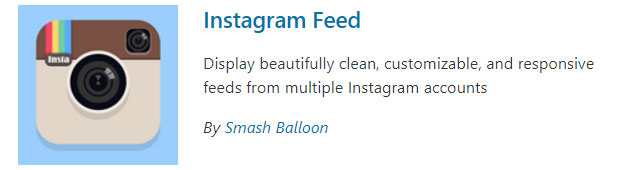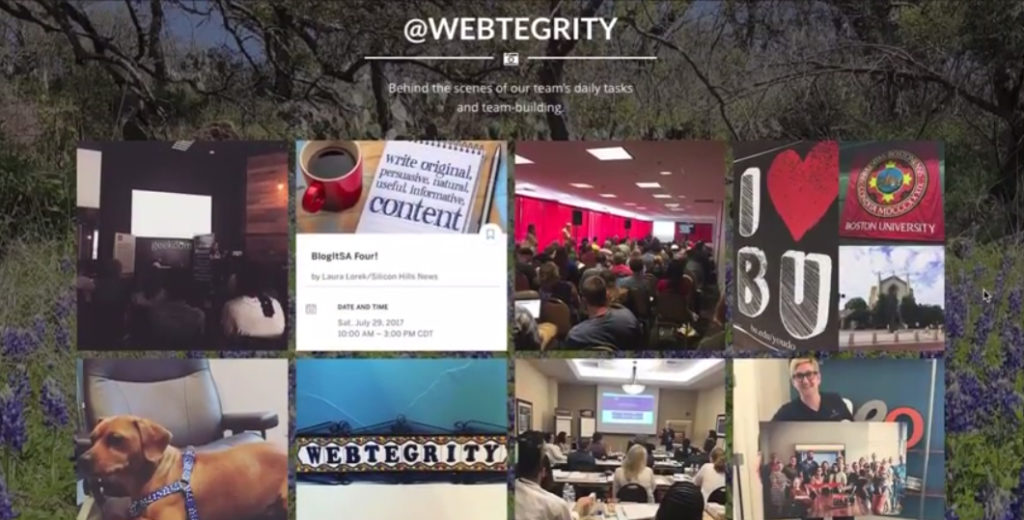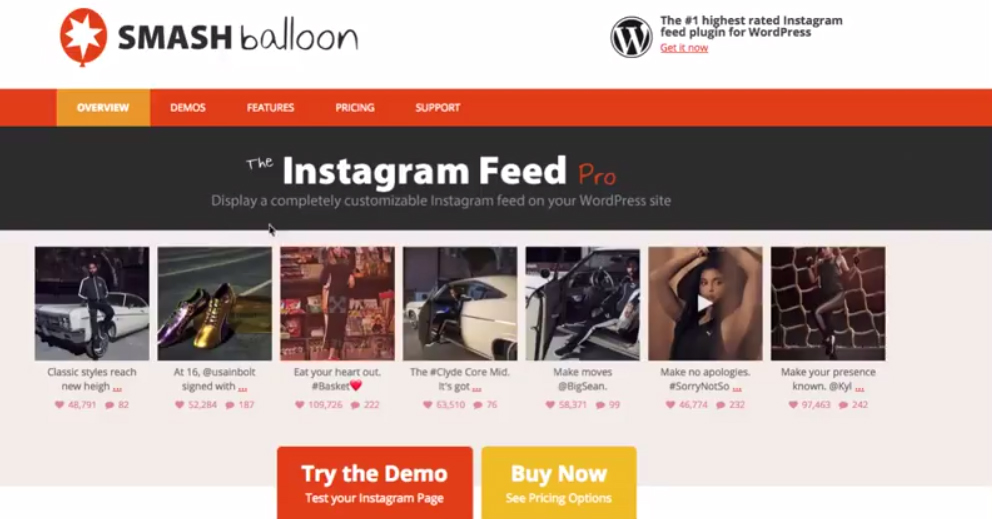In my opinion the Instagram Feed by Smash Balloon is the best option for an Instagram plugin. Let’s look at how to install it and set it up for your website.
Full Audio Transcript
Hey everybody, welcome to another WordPress Wednesday. My name is Kori Ashton here in San Antonio, Texas at WebTegrity and you have found a video on a YouTube channel, solely dedicated to all things WordPress. Every single Wednesday, I’m creating some sort of video like this, to help you improve your online marketing, so be sure to subscribe. Every video is totally free to watch.
Alright, check this out. I’m gonna teach you today my favorite, as of today, Instagram plugin, in the budget of free; that you can plug into your website and plugin to your Instagram page to directly display on your website. Super cool. Let me show you an example of what I’m talking about.
On WebTegrity’s website, on our Team Page, if you scroll down towards the bottom, we wanted to use our Instagram account as something where people can get a behind the scenes view of our team. So, we have here, out Instagram feed dynamically displaying here from our Instagram channel. If we take a picture from our phones and upload it to our Instagram account, it automatically appears here. Of course, they’re clickable. So if you click on it, you can go over to Instagram, as well, if you wanted to.
It’s just a really cool way of adding fresh content to your website on the fly. It’s really cool ideas. I’ll show you a couple other websites where we’ve done something like this.
We’ve got this one here, where she’s got behind the scenes of her trips, where she’s a writer and she travels around and you go click on here, Behind the Scenes, Iris Gonzales. She’s got her Instagram feed sitting here. It’s really, really cool. Beautiful, beautiful way to display a really cool gallery. Alright, so here’s how you’re gonna do it. I’m gonna show you what the plugin is first and then how to go ahead and set up the API and get sitting on your website.
Here we go. This is the Instagram plugin that I’m gonna recommend. It’s called The Instagram Feed. They do have a pro version or a free version.
I’m gonna be showing you the free version. You’ll go ahead and go into plugins and you’ll say “Add New” and you’ll wanna go look for Instagram Feed. You’ll wanna do a search for that one. You want to specifically look for the one that is by Smash Balloon. That’s the one I’m recommending. Make sure that it’s been updated and that it’s compatible with the version of WordPress that you’re running currently, and that it has really great reviews. Which this one obviously does.
Once you’ve installed it and click Activate, you now have a new tab section on the left side called Instagram Feed. When you click on that, it’s going to give you the option to log into your Instagram account directly from this screen. That is what you’ll want to do. You’ll want to click here, log into your Instagram account and it’s gonna give you an access token as well as your user i.d. All you need to do is plugin these two things and if you have more questions about it, you can just click here on the “What is this?” and it will easily tell you what this section is. Once you have these things in place, y’all, this automatically connects to your account and it can start displaying your feed.
You can customize how the feed looks by setting different sections here. You’ve got all sorts of different options across here. This is still the free version. To display your feed, all you have to do is grab the shortcode. If you want to customize the number of images that you want and maybe how many columns you want, you can do that as well, by adding to this shortcode. Once you copy that on your clipboard, you go and just paste it on your page and your feed will automatically start to display.
Kind of super cool, huh y’all. If you have any questions about this particular plugin, be sure to reach out to Smash Balloon first; because they offer support or you can put your questions in the comments below. I’ll see you next WordPress Wednesday. Bye, y’all.