Here’s the step-by-step tutorial on how to add any Divi Module into the sidebar or widget area of your WordPress website. Kori Ashton shows you the simple way to custom build out any Divi module with the intent of placing them into any widgetized area on your website. There’s a simple shortcode that’s needed. View Raw Shortcode Here
If you’d like to use my affiliate link to purchase the Divi Builder, I’d be very thankful.
Video Transcript
Hey you guys, my name is Kori Ashton and if you follow my channel you know I love the Divi Theme. Today I’m gonna show you how easy it is to actually take any module that you want, whatsoever inside of that Divi Builder and put into your Sidebar. It’s super easy to do, a couple of steps, and let me show you how it’s done, right now.
Divi Module Into Your Sidebar
Hey you guys, you know if you follow my channel, I love Divi and let’s talk about how to get a Divi module into your Sidebar. How cool would it be to have something living inside of your Sidebar? Let’s figure out how to put Divi in the corner. No, nobody puts the baby in the corner. Name that movie.
Okay, back to it. So, this is my WordPress blog AskKori.com, you can come over here and check it out, and it has this running Sidebar on all of my individual posts and I’d love to put a little review or testimonial widget over in this right Sidebar. But I can’t really do that, I don’t know how to code that. So I’m gonna lean on Divi’s Builder to make that happen. This is how this is done and you can do this with any module.
Have an accordion over here, have a countdown, whatever you want to out over in this right Sidebar or left Sidebar or any widgetized space for that matter on your website. You can do that. Doing it this way.
Add Divi Module Into the Sidebar Using Divi Library
Here we go, we’re gonna to go into the Dashboard, we’re gonna go all the way down the bottom, and we’re going to for Divi Library. And this is where you might already have some in here, if you needed it. I have made quite a few, but I’m gonna make one right now.
You’re just gonna click add new and I’m gonna call this Widgets_Sidebar and this is specifically, I’m gonna put a Testimonial over there, and I’m gonna do layout. Okay, layout. And, that’s that, go ahead and click submit. It’s gonna build out the page for you and you know the Divi Theme.
Do you wanna build from scratch, choose a pre-made layout or clone an existing page? I’m gonna build from scratch, because all I want to do is just use the Testimonial Widget, right? That one right there. Author, this is gonna be, Joe M. Title, YouTube Fan. Company, I’m gonna put Germany, really instead of company, I’m gonna put the country and then you can add whatever you want to add right here. Alright, so you put that in there, and if you wanna add an image, you can add an image to make it look super cool. We’re gonna do that just so I can show you what it’ll look like over on that side. Let’s say that this guy Joe looks a lot like this and upload that image right there, perfect.
Elements, do we wanna show the quote mark? Yes, we do. Do we need to link anywhere? No, we don’t, and click the checkbox. So that’s made my whole little module, right, that’s it. I’m gonna go ahead and click Update. This is one little layout section that I have, and I’m gonna to be able to go put that into my Sidebar now with just a little bit of short code. Alright, so that lives there.
We need to grab a number though. Let’s go back over here to the Divi Library. Here’s the little extra step that’s going to be the, “Oh, that’s how you do it moment.” When you hover over Widget_Sidebar_Testimonial, I want you to look down at the bottom. Let me move my screen for a minute so that you can see down to the very, very bottom here. Let’s check this out for a second. Right here, at the bottom of my screen. There you go.
You see the number that says 12889? Yeah, it says post number 12889. That’s the number I need to remember, 12889, and we’re going to use this short code.
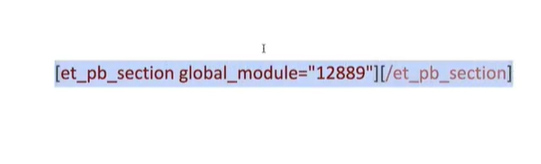
So, 12889 is our number. You’re gonna replace this number with your number for whatever layout you just created, right? So I’m gonna grab this onto my clipboard. Now I’m gonna grab the whole thing onto my clipboard, and we’re gonna jump into our Sidebar.
So I went to the Dashboard, Appearance and Widgets, that’s where I’m hanging out right now. And this is my Sidebar area. So what you wanna do is just grab a text editor, right, that’s all we wanna do, is grab a text editor. I wanna put it into my Sidebar, add the widget. There it is right there, and I’m gonna go into text mode and drop in the little module short code.
If you wanna give it a title, you can. I’m not going to, cause I think it’s gonna look amazing enough as is. I clicked Save, and that change should be live. Let’s go here and click Refresh. And, there you go. There it is in my right Sidebar. You can play around with that and make it look any way you want and again, remember you can do this with absolutely any Divi Builder module there is. Kind of cool huh you guys? This is another reason why I absolutely just love the Divi Theme and you can really use it in a lot of different ways.
If you’re looking for this short code, I’m gonna put it below in the description box, come check that out, it’s just a copy and paste and you can put these modules anywhere you need them to live. So get really creative with what you’re thinking about, you can put your most recent post and have it look as great as you want it to look. You can put really cool bullet points with little icons, you can do anything you want. I love the idea of doing one of those countdown timers living there, or maybe your stats that roll up, right?
Also, it’s a really cool ideas inside of the Divi modules. All right you guys, if you have any questions be sure to reach out to Elegant Themes first, they’re the providers of the Divi Theme and because you’ve purchased that license, you have support from them, so be sure to check them out first.
There’s also a ton of tutorials and of course I have that playlist living here on my YouTube channel as well. I hope this helps you and gives you lots of creative ideas, be sure to like and subscribe because I’m here every single week, creating content just like this to help you improve your online marketing inside the world of WordPress.
Alright y’all, I’ll see you next time. Bye everyone.
Health Update
Hey, a couple of y’all have asked me about my health journey. If you follow me at the end of last year, last July I was diagnosed with cervical cancer, and in December of 2019, I was given the remission notice. I am day by day getting stronger and feeling better. I’m sure a lot of you have been watching just kind of quietly, some of you tweeted to me, some of you you’ve email me just asking and checking in on me and thank you so much for that kindness.
I am so thankful for my YouTube channel and all the crazy amazing people around the world who reach out to me and follow me and just cheer me on from a distance. So thank you so much for your love and your kind words of encouragement. I am doing well. I’m following up with a couple of doctors. I’ve had my last surgery about 60 70 days ago, I had my last surgery, and I’m feeling stronger from all of that.
So thank you again for your incredible prayers and your kind thoughts. You’re an amazing group of people and I hope someday we all meet at some WordCamp somewhere and hang out and have a beer together. All right, I’ll catch y’all later. Bye everyone.

